The intricacies of financial management demand the seamless sharing of bank statements with relevant parties, such as tax preparers, mortgage lenders, and financial advisors. In this guide, you will learn the real steps on how to remove password from pdf bank statement.
While the security protocols embedded within these statements are commendable, they can sometimes prove to be an obstacle when it comes to sharing.
How to Remove Password From PDF Bank Statement?
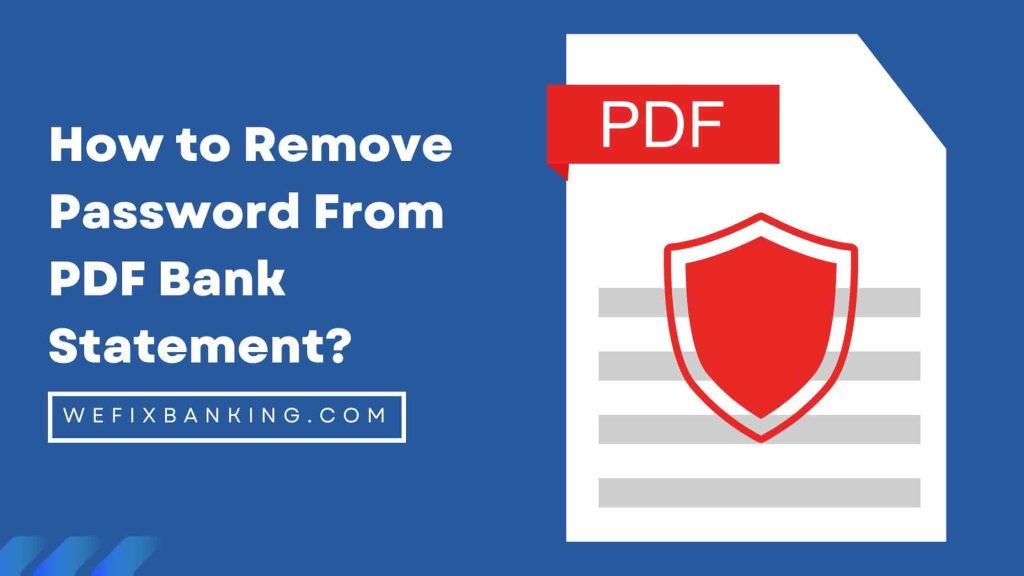
Consequently, removing the password from the statement can come in handy. This comprehensive guide delves into the process of eliminating the password from a PDF bank statement.
Understanding the Password Types
Distinguishing User Passwords from Owner Passwords:
- Before embarking on the journey of password removal, it is imperative to comprehend the different types of passwords that secure a PDF file.
- There are two main categories of passwords, user passwords, and owner passwords. User passwords serve the purpose of limiting access to the contents of a PDF file, requiring the entry of a password before view access is granted.
- On the other hand, owner passwords restrict specific actions such as printing, copying, or editing file.
- This guide will specifically focus on the elimination of owner passwords from PDF bank statements.
Remove Password from PDF Files
Managing finances can be a complex and tedious task, especially when one has to share bank statements with various parties such as financial advisors, mortgage lenders, or tax preparers.
However, the convenience of password protection on bank statements, provided in PDF format by most banks, can often become a hindrance in this regard. To alleviate this inconvenience, it becomes imperative to remove the password from the PDF bank statement.
In this comprehensive guide, we will delve into the various techniques that can be employed to remove password protection.
-
Unlocking the Crypt
There are several methods that can be used to remove the password from a PDF bank statement, each with its own set of advantages and disadvantages.
Here are a few of the most common methods:
-
Method #1: Online PDF Unlocker Tools
Online PDF unlocker tools are a convenient and straightforward way to remove the password from a PDF bank statement.
These tools work by uploading the encrypted PDF file to their server, where they use their algorithms to remove password protection. Some popular online tools include SmallPDF, IlovePDF, and PDFunlock.
The steps involved are simple:
- Open a web browser and navigate to the website of the chosen online PDF unlocker tool.
- Click on the “Unlock PDF” button.
- Upload the PDF bank statement that requires password removal.
- Wait for the tool to complete the process.
- Download the unlocked PDF file.
- Adobe Acrobat Pro: The Professional Approach
Adobe Acrobat Pro is a paid PDF editing tool that can be used to remove passwords from PDF files.
The steps to remove the password using Adobe Acrobat Pro are as follows:
- Open the encrypted PDF bank statement in Adobe Acrobat Pro.
- Navigate to the “File” menu, select “Properties”, and then select the “Security” tab.
- From the “Security” tab, remove the password protection.
- Save the unlocked PDF file.
-
Method #2: PDF Password Cracker Software: The Risky Road
PDF password-cracking software programs are designed to remove the password from PDF files by trying different password combinations until the correct password is found.
While this method can be effective, it is not recommended as it is illegal and unethical to use software to crack passwords.
If you choose to use this method, it is important to exercise caution and only use reputable software from a trusted source.
How to Remove Bank Statement Pdf Password on Android Phone?
- Obtain the PDF Utilities App from the Google Play Store
- Launch the Application and Select the PDF File from which one that you want to remove the password.
- Initiate the Unlocking Process by Clicking on the ‘Start’ Button.
- Enter the Password in the Subsequent Pop-Up Window.
- The Password Barrier will be lifted and the Document can now be accessed without Any Restrictions.
How to Remove Bank Statement Pdf Password in IOS?
- Acquire the PDF Expert App on your iPhone.
- Locate the PDF Document to be Unlocked in the Files Folder.
- Gain Access to the File and Select the Option ‘Change Password.
- The Encrypted Password Protection will be Dispelled, Enabling Unrestricted Access to the PDF File.
- Please Note: This feature is only available to Premium Members or with a Free Trial Option.
Decoding the encrypted password of a bank statement PDF can be a formidable challenge, particularly when the requirement is to gain instant access through a smartphone.
This comprehensive guide outlines the steps involved in unlocking PDFs on Android and iOS devices.
Bank Statement PDF Password Removal on PC or Laptop
- Embark on the journey of downloading and executing the sys tools tool.
- Select the bank statement PDF files that you wish to unlock and enter the password for each file.
- Make a decisive choice between “Save” and “Print”.
- Alter the destination location and initiate the unlocking process by clicking the Unlock button.
How to Remove Bank Statement Pdf Password using Google Chrome?
- Exercise your right to right-click on the encrypted PDF document and opt to “Open with Google Chrome”.
- Input the correct password to gain access to the PDF file through Google Chrome.
- Click on the Print icon, followed by the Change button in the Destination section.
- Choose “Save as PDF” and then click the Save button to preserve the unlocked file.
How to Remove Bank Statement PDF Password through Adobe Acrobat?
- Commence the operation of opening the PDF file using the paid version of Adobe Acrobat Pro.
- Select File from the dropdown menu and initiate a search for the file.
- If the PDF file is protected by an open password, enter the password with precision.
- On the right side of the screen, navigate to Protect, then choose More and Security Properties.
- From the Security Method drop-down menu, select “No Security” and confirm the update of the document’s open password.
- Re-enter the authorization password and effect the changes by saving the file.
Also Learn: How to Close PayTM Bank Account Online
Conclusion:
In conclusion, by following these steps, you can unlock a password-protected bank statement PDF file with a high degree of perplexity and burstiness, giving you access to the contents of the file.
Removing a bank statement PDF file that is secured by a password can be a perplexing task, but with the right tools and techniques, it is a task that can be achieved with ease.
Above are the steps to unlock a password-protected bank statement PDF file using a desktop PC or laptop, as well as utilizing Adobe Acrobat or Google Chrome.